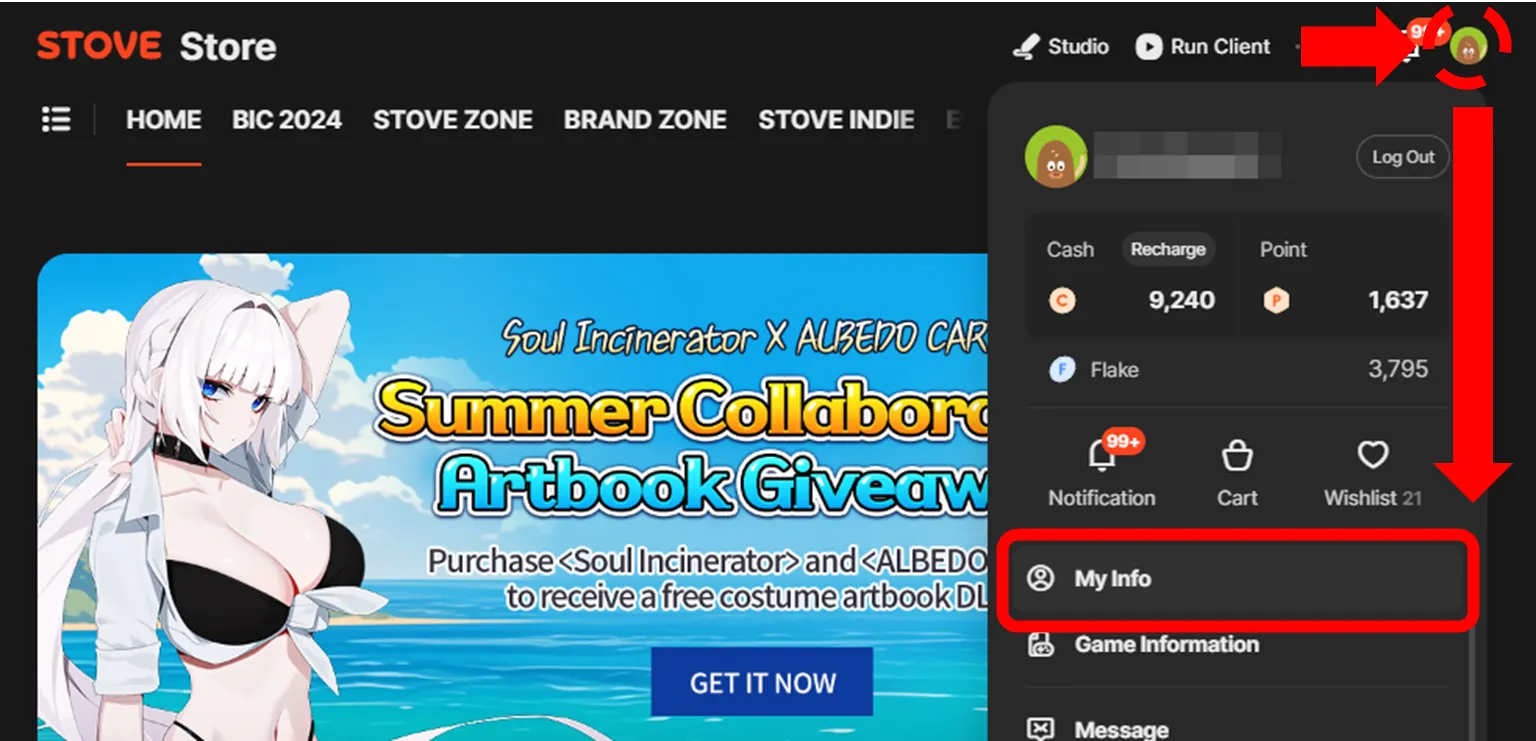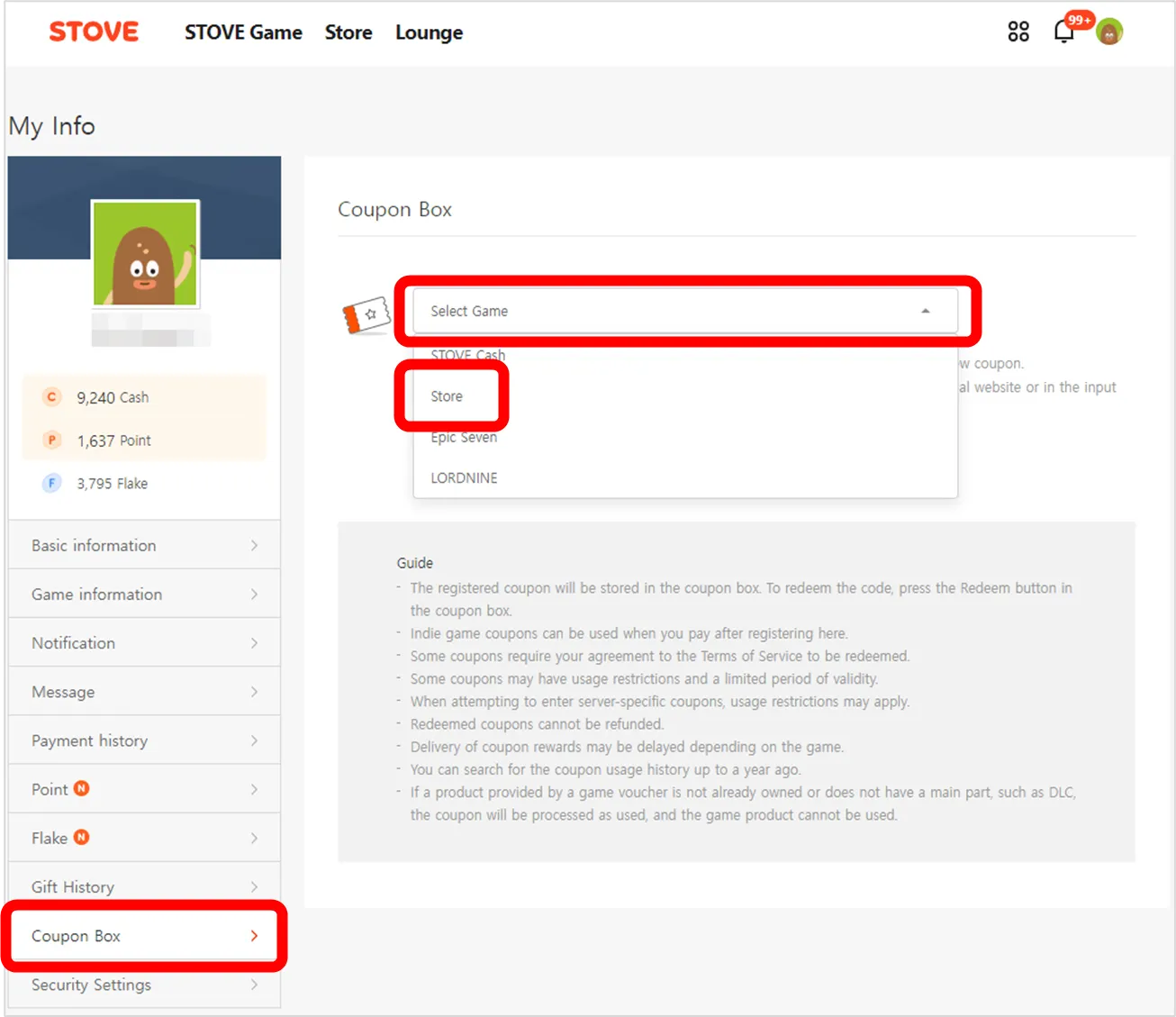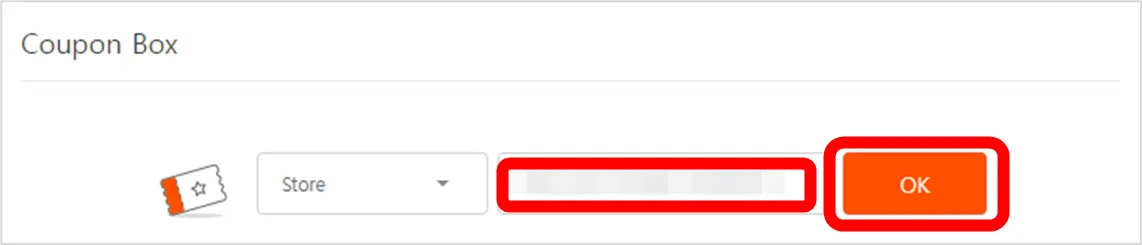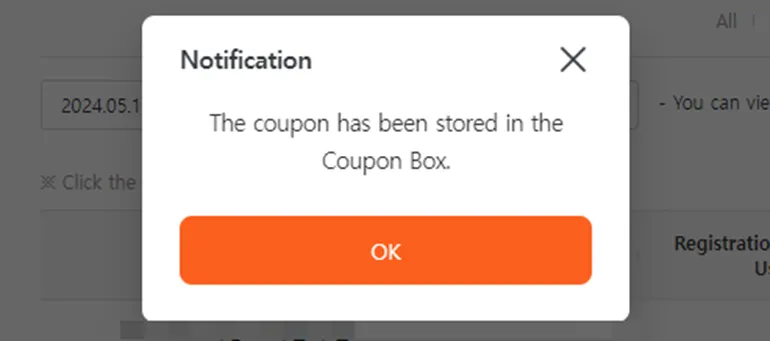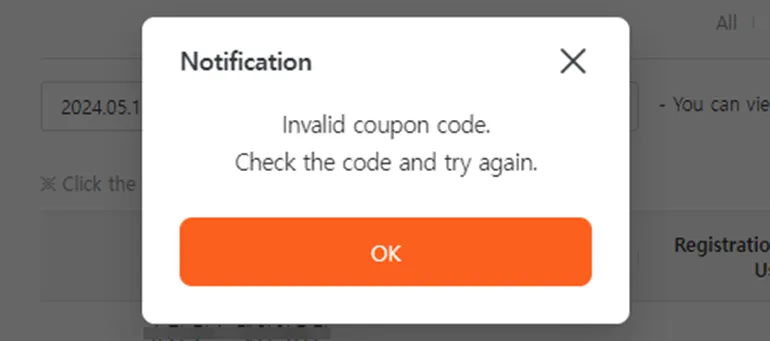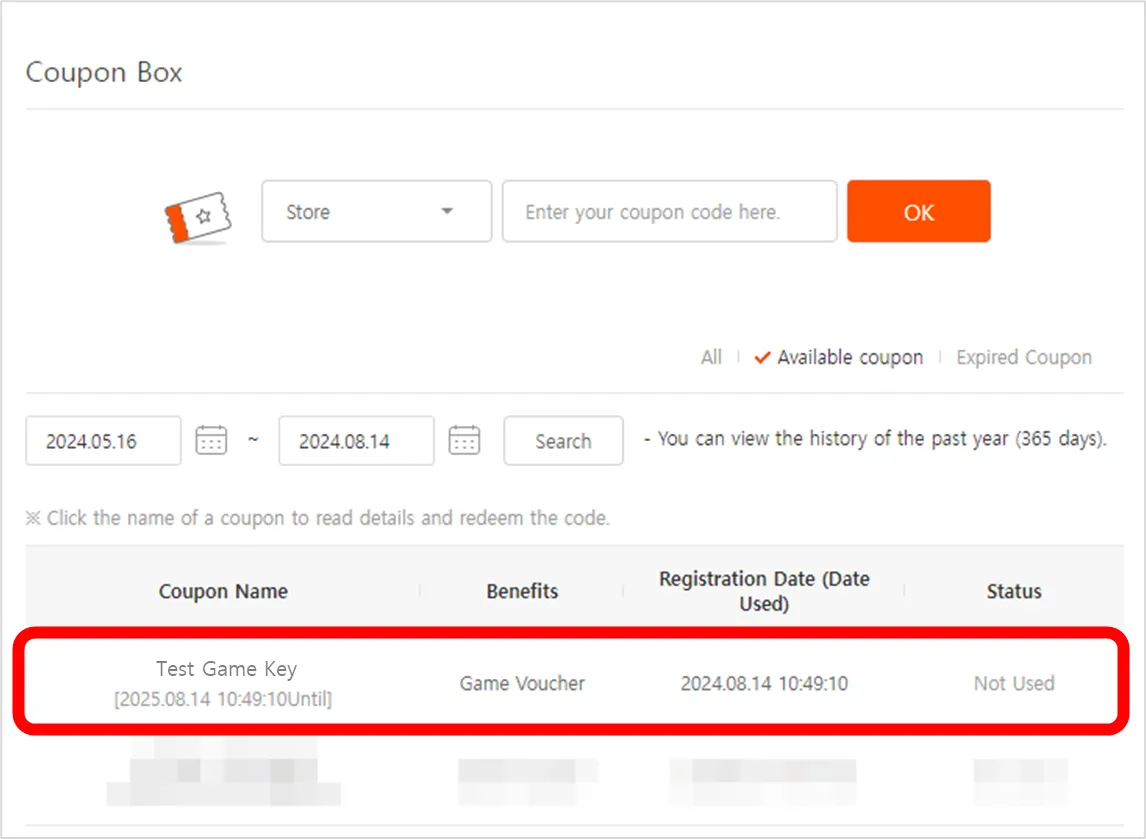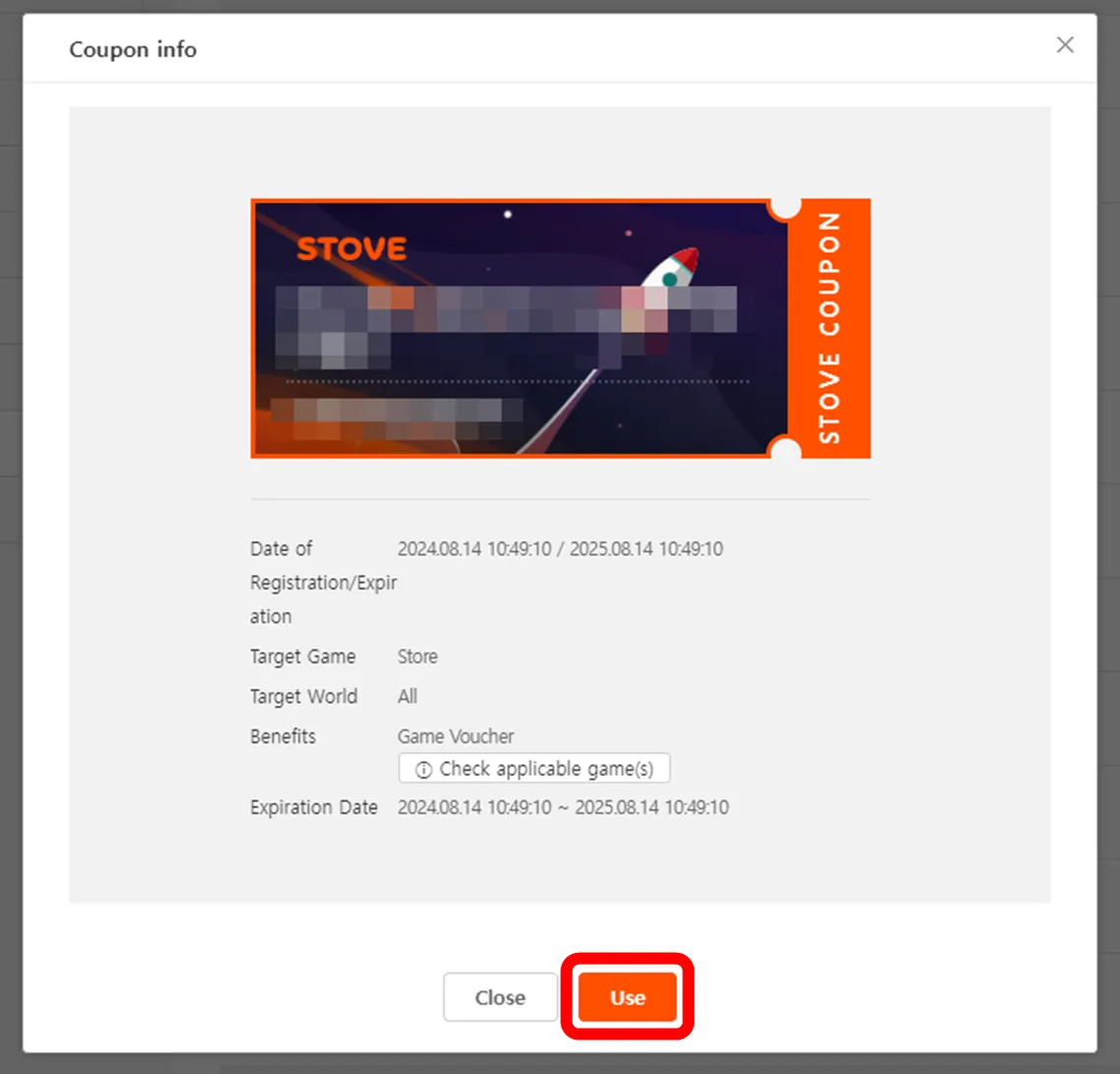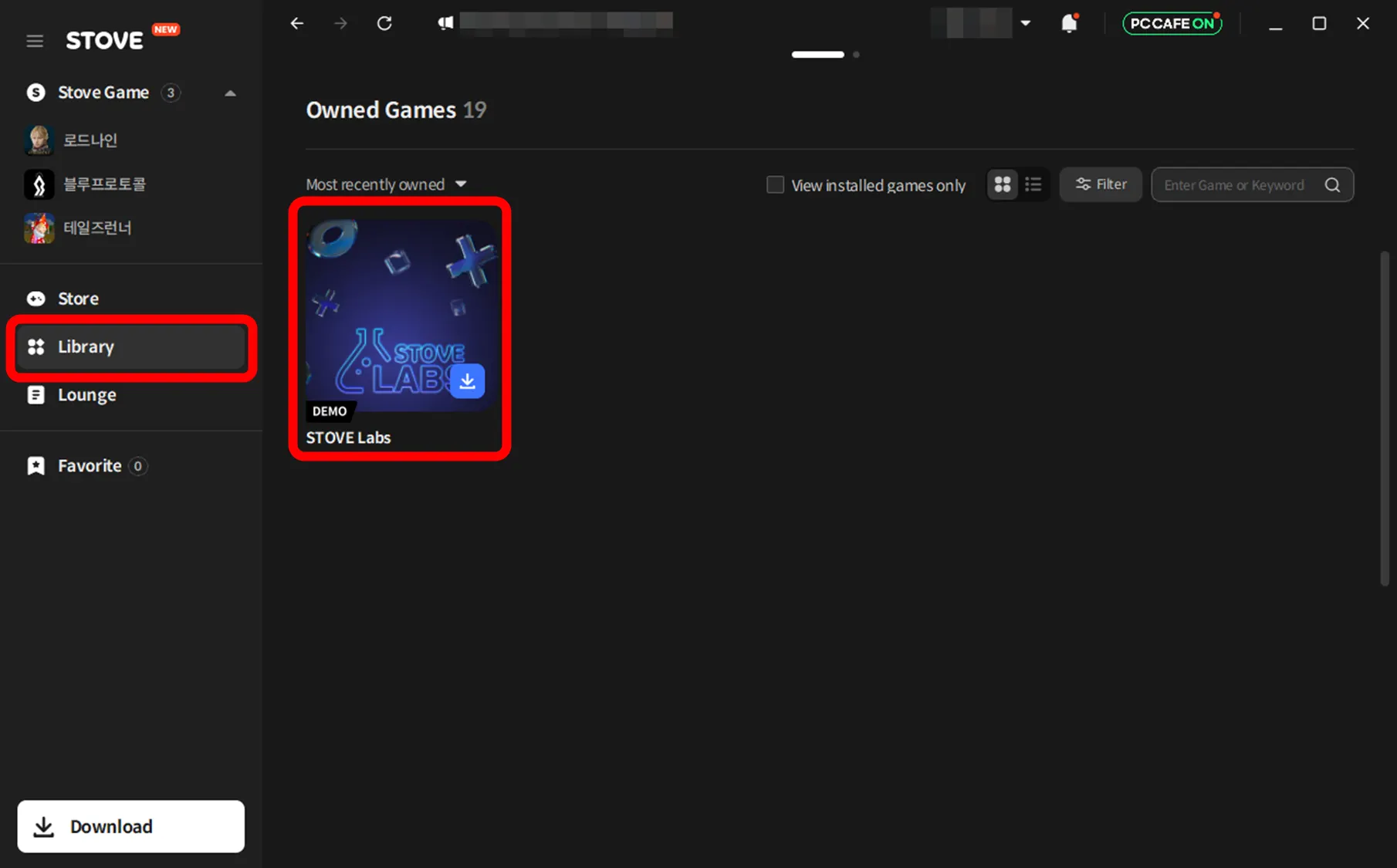At present, game keys can only be issued by STOVE Store.
If you wish to receive Game keys for your game, please contact STOVE Store Support via email (store.support@smilegate.com) or STOVE Support Discord Channel.
To know how to use the given keys, see below.
How to use given Game Keys in STOVE Store
1. Log in to STOVE Store, Click on your profile image in the upper right corner and select My Info.
2. Click Coupon Box at the bottom of the left menu and select STORE from the selection. (see below)
3. Enter the given game key in the text box next to Store, then press OK on the right (see below)
4. If the key is correctly used, a message like below should appear
If the key is wrong, a message like below will appear
5. After entering, you need to activate the key - see below on how to activate your key.
If successfully entered, you can find your game key under Coupon Box (see below)
Click on the Coupon Name which you registered, if registered, a screenshot like below will below. From there, click Use
6. After successfully activated, you can find the activated game(s) in your Library (in STOVE Client)
(You might need to scroll down if you have a number of games)