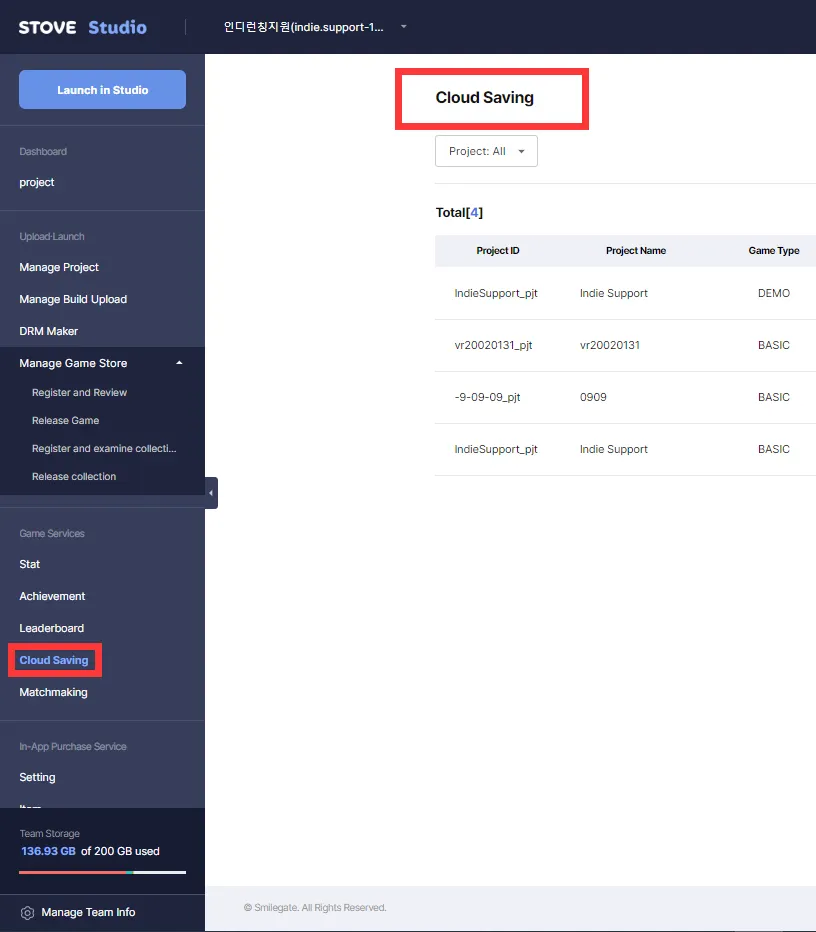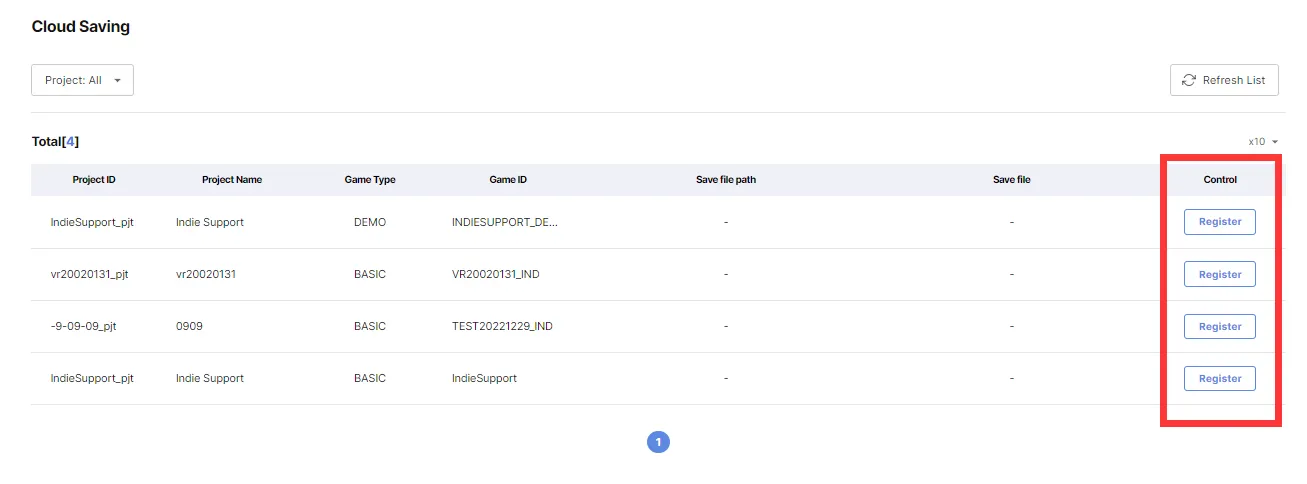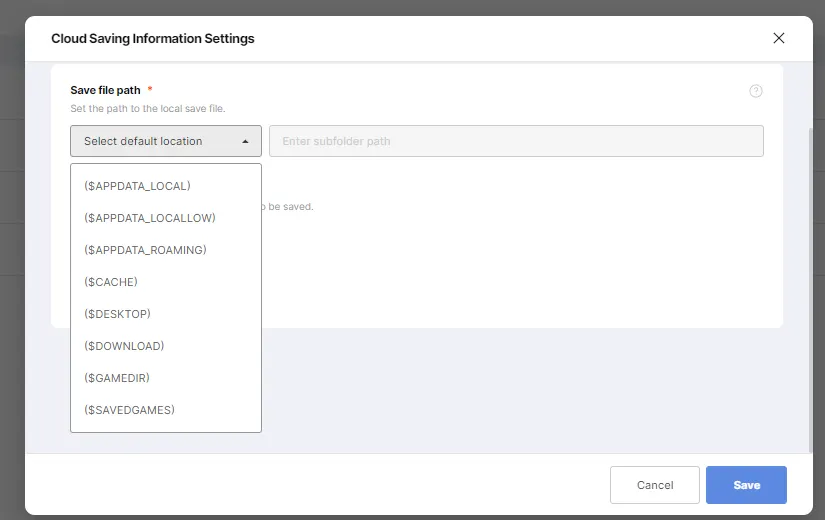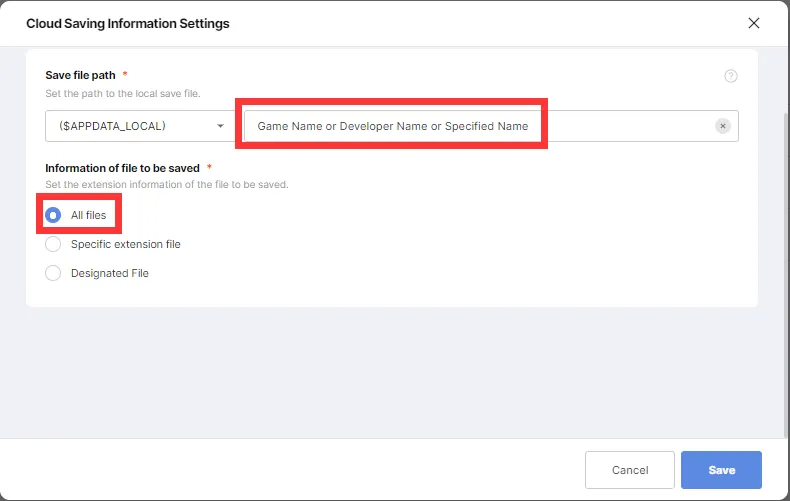Cloud Saving is an option in which users can continue with their saves of the game in a different PC. STOVE Store highly recommends its developers to integrate Cloud Saving settings for users’ satisfaction.
Below guideline explains how you can enable cloud saving to your game in STOVE.
1. Where is Cloud Saving Settings?
In STOVE Studio, you can find Cloud Saving menu under Game Service. (See below)
2. Choose Project
Click Register the project (game) for which you want to set up Cloud Saving
3. Cloud Saving Information Settings
Choose a default location allows you to set where you want your save files to be stored.
Below is the example of a typical game save file save path:
Note: Registry settings cannot be saved through Cloud Saving.
Pre-determined Paths | Corresponding Path |
($APPDATA_LOCAL) | %USERPROFILE%\AppData\Local |
($APPDATA_LOCALLOW) | %USERPROFILE%\AppData\LocalLow |
($APPDATA_ROAMING) | %USERPROFILE%\AppData\Roming |
($DESKTOP) | %USERPROFILE%\Desktop |
($DOWNLOAD) | %USERPROFILE%\Downloads |
($CACHE) | %USERPROFILE%\AppData\Local\cache |
($SAVEDGAMES) | %USERPROFILE%\AppData\Local\Saved Games |
($GAMEDIR) | [StoveLibraryFolder]/[Game Folder] |
Below are the screenshots which you can find while setting up.
After selecting the default location, the subfolder path can be set to any name which the developer wants. Typically, set it to the game name / developer name / specified name / user profile.
We recommend using the "All files" setting for the extension information in the save target file. However, if you know exactly what file you want to save, you can select a “Specific extension file" or "Designated File".
Appendix. Save Path Examples
LocalLow |
C:\Users\%username%\AppData\LocalLow\Specified Name\Game Name |
$APPDATA_LOCALLOW\Specified Name\Game Name |
Local |
C:\Users\%username%\AppData\Local\Specified Name\Saved\SaveGames |
$APPDATA_LOCAL\Specified Name\Saved\SaveGames |
SAVE file in the game folder |
D:\Games\Games\Specified Name\MythofMistLegacy_Data\StreamingAssets\save) |
$GAMEDIR\MythofMistLegacy_Data\StreamingAssets\save" |
Roaming |
C:\Users\User name\AppData\Roaming\Evan_v_3_3_3\ |
$APPDATA_Roaming\Evan_v_3_3_3 |