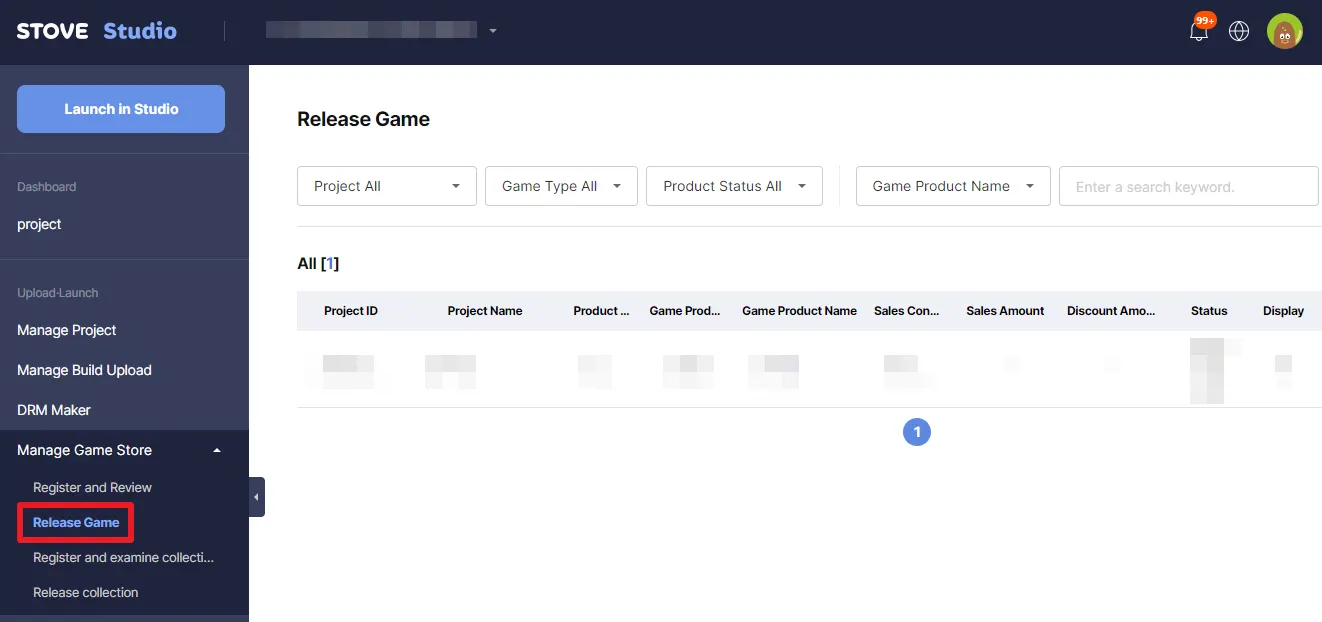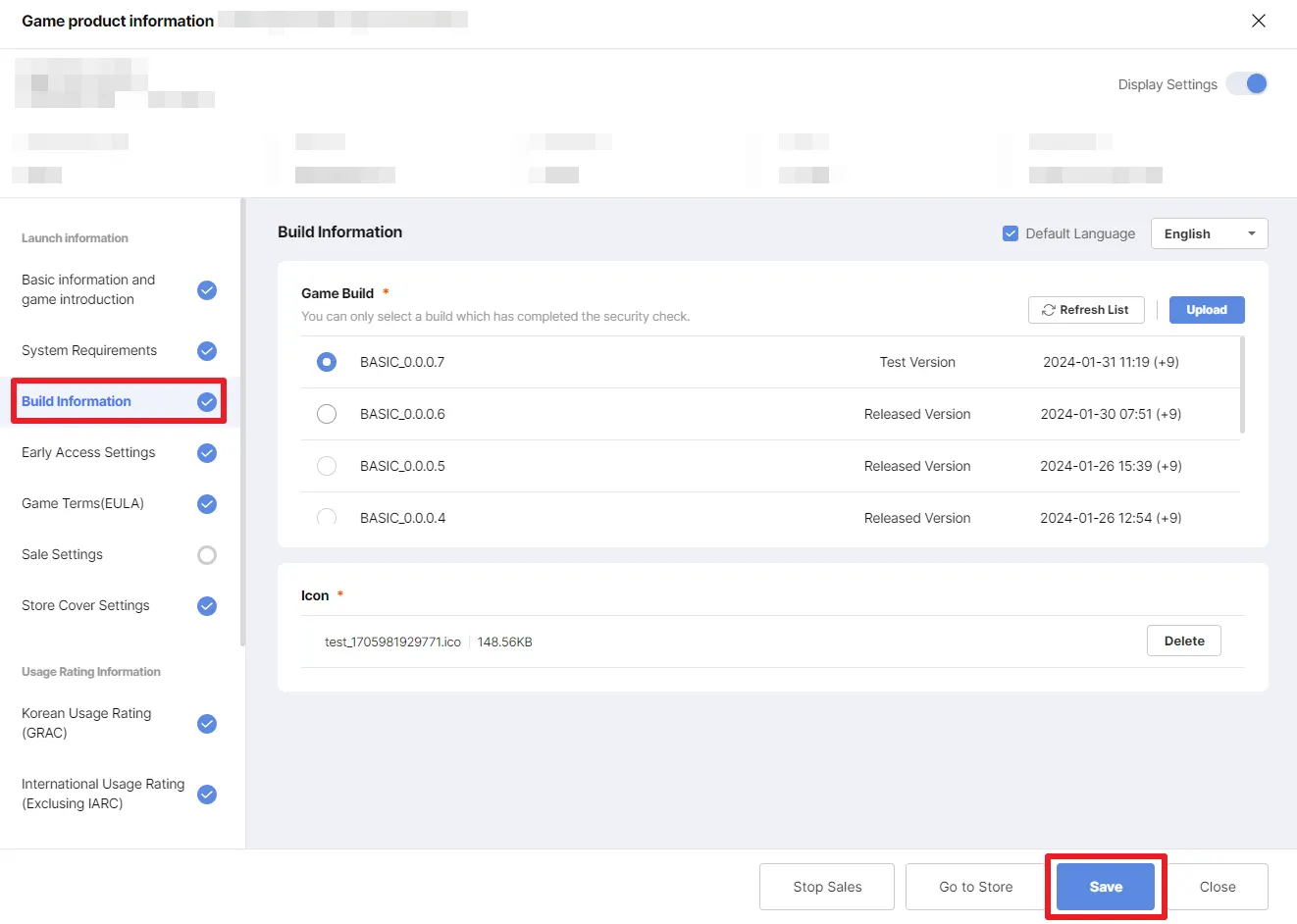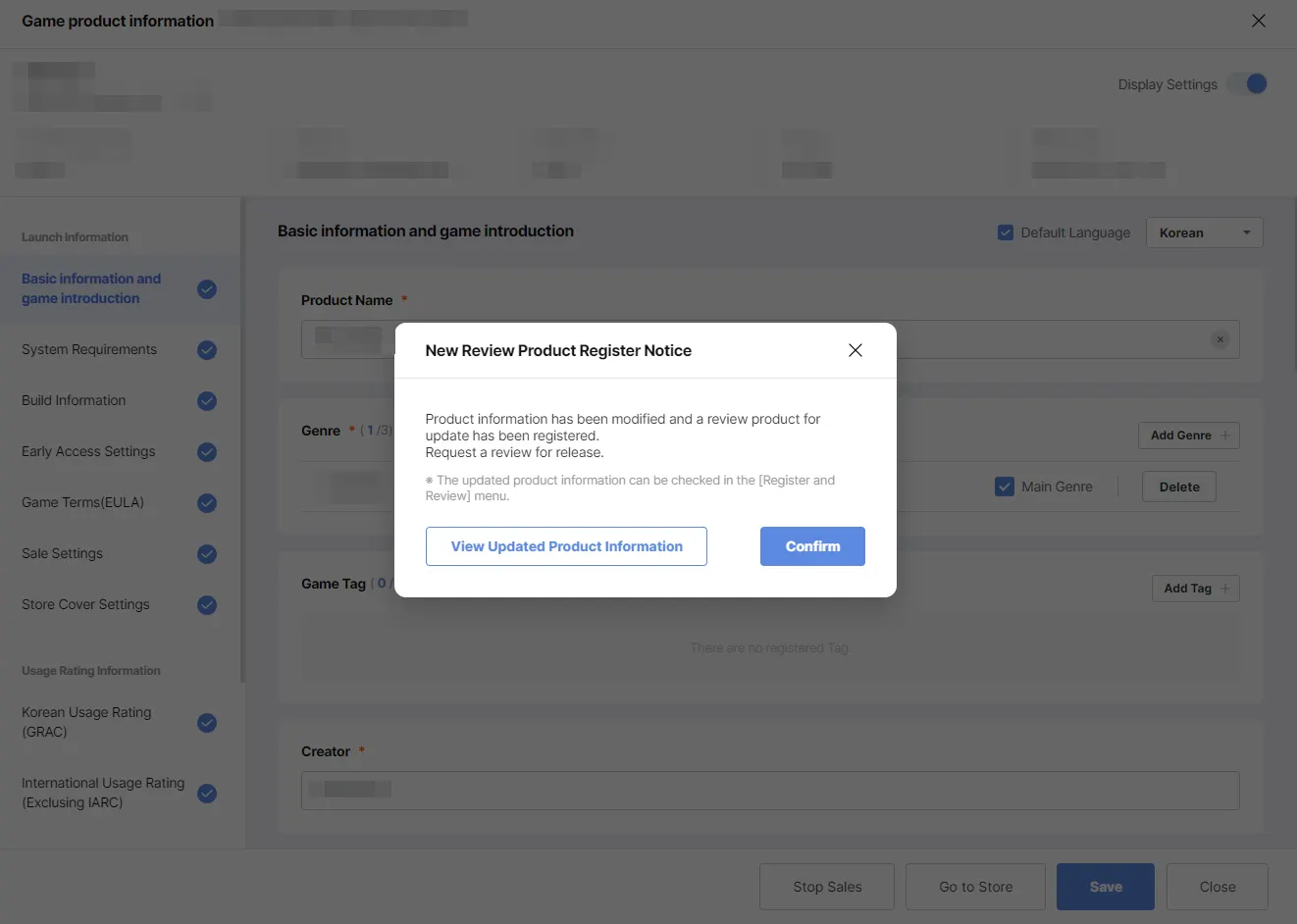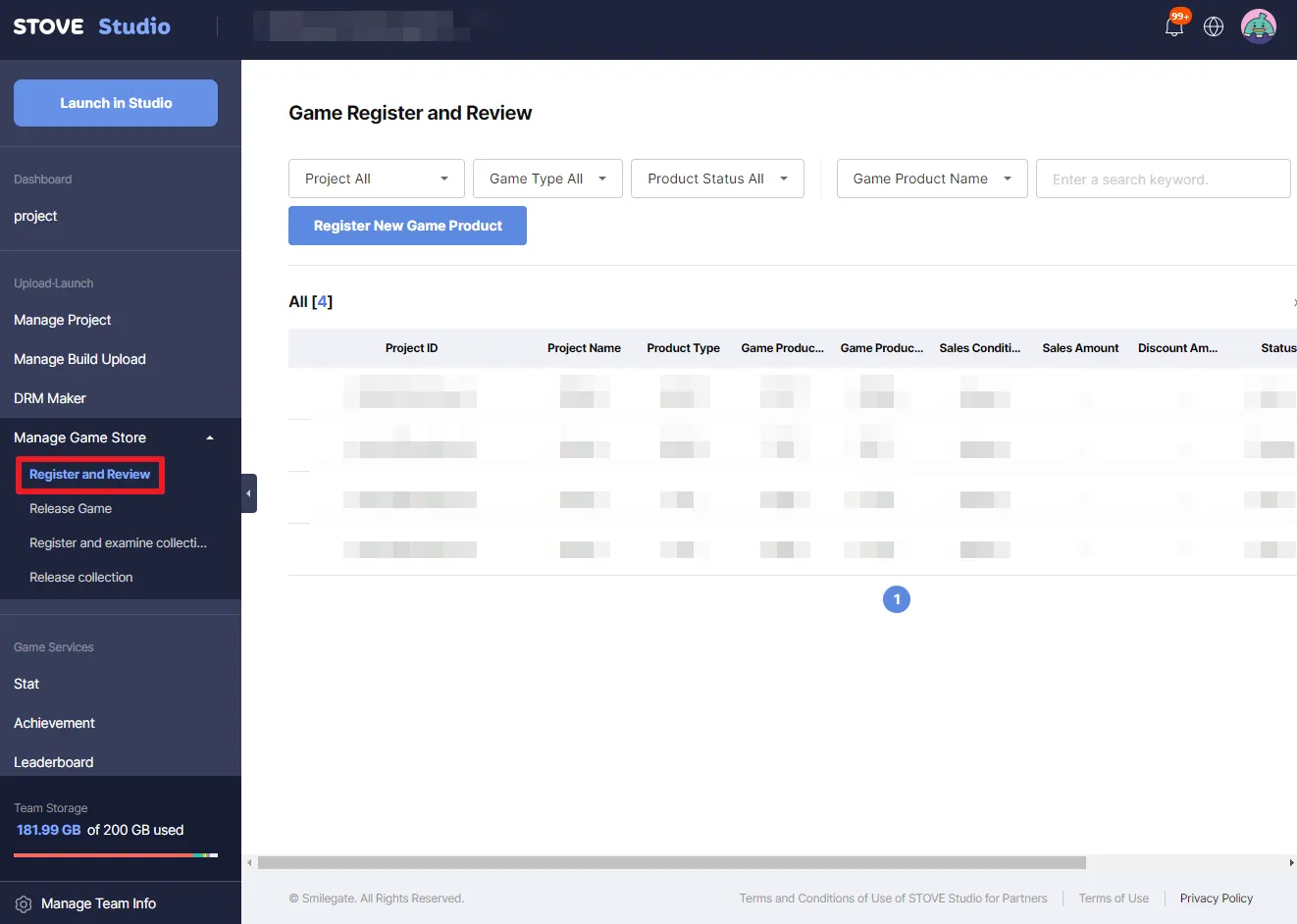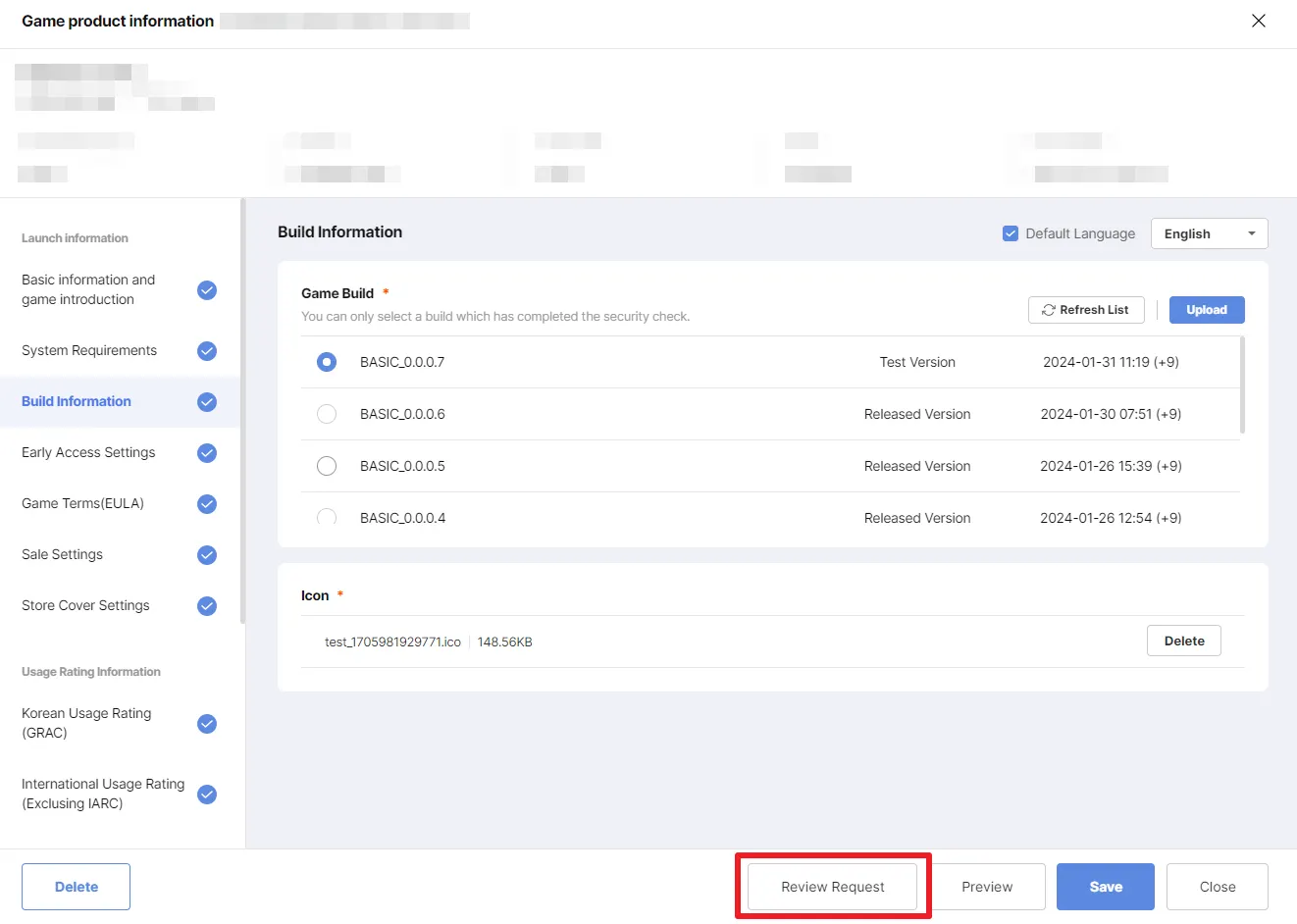Below guideline explains how you can update your game’s build.
1. Find your Game
You can find your store page in Released Games, under Manage Game Store (see below)
By clicking on the game, you can now edit the store page.
2. Go to Build Information, and Select the new build.
Choose the build that you have newly uploaded and don’t forget to press Save. (see below)
Q: I cannot select my new build in Studio.
A: Check the status of your build in Build Information. Try to click Refresh List. If you encounter any failures during upload, please contact STOVE Store Support.
Note: Normally, newly uploaded build is displayed as Test Version
When saved properly, a screenshot similar to below should appear.
3. Go to Register and Review
When saved, the edited Store page goes to Register and Review. (or you can click View Updated Product Information from the screen above)
The original (before edit) Store page is left in Released Game, so do not be surprised!
4. Click Review Request
Click on the game (or project) which you just saved, go through a final review, then if you do not have any other changes, press Review Request on the bottom. You can pull back your request by pressing Cancel Review Request.
For online games, you may have to report to the ratings agency about the changes within the game. Major updates include the probability changes in paid random gotcha items, new features and etc.
If you need any support, please contact STOVE Store Support.
5. Await Evaluation
STOVE Store will go through your request, and will accept if there are not any issues.
It usually take 1-2 workdays for such a review.