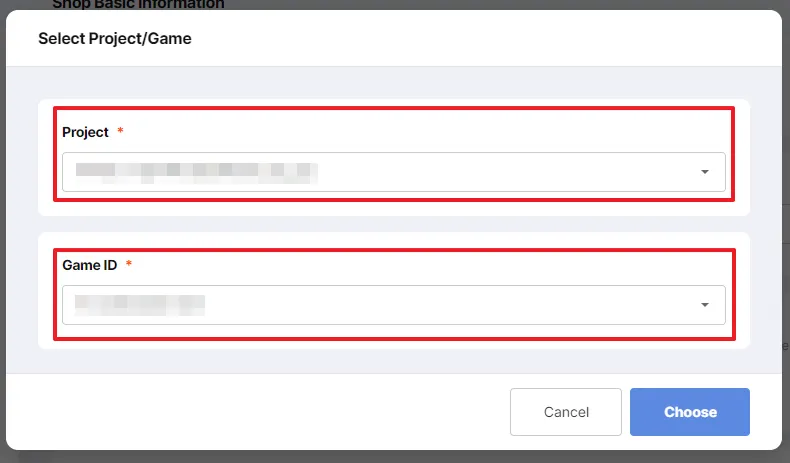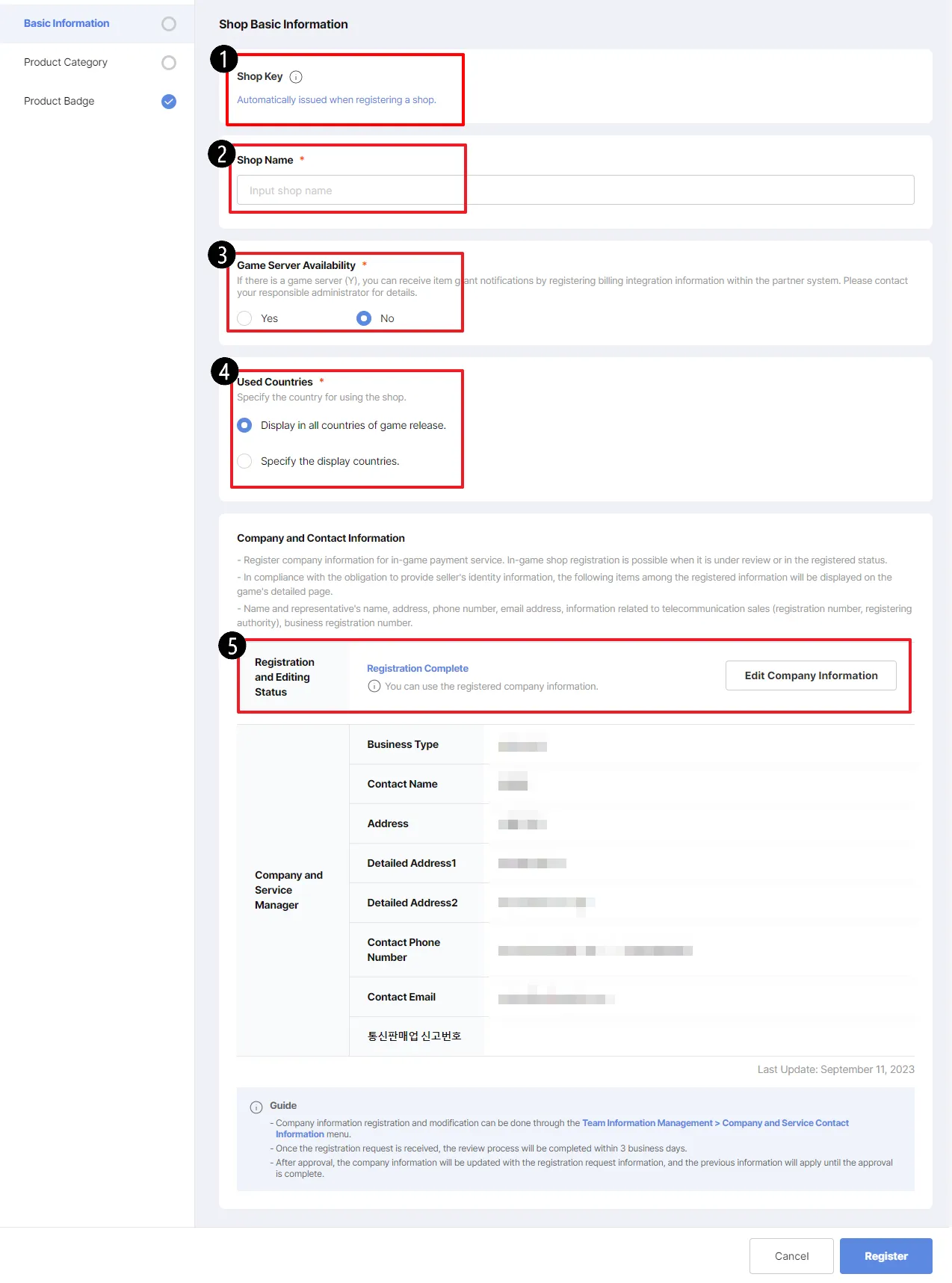2. In-Game Purchase Service > In-Game Shops
- In this menu, you will be creating “Shop(s)"
- If Shop(s) are not created, you cannot register the actual products (or in-game items) that will be available for purchase to the users.
- Shops can be created based on the country.
2.1. Add Shop
After entering In-Game Shops menu, click “Add Shop” on the top right.
2.2. Select Project/Game
Select the Project and GameID (for the one you are going create shop.)
2.3 Entering Basic Information
•
Here you should enter the basic information regarding the shop.
No. | Explanation |
❶ | You can find your Shopkey here; Shopkey is necessary for integration.
Note: Shopkey is only generated once the shop is created, so when creating, it should be empty. |
❷ | Enter Shop Name here. |
❸ | Here you check the Game Server availability (for Items and Billing)
For further inquiries, please contact the Launch manager. |
❹ | You can choose shop availbility for countries. |
❺ | This is where the company information displayed.
Only the registered information is displayed here.
If not registered, it is impossible to proceed futher.
Don’t forget to click “Save” after all the steps above are done! |
2.4 Managing Shop Categories
•
Here you can manage the list of categories.
No. | Explanation |
❶ | When clicked, the category is added. |
❷ | You can enter the category name, and select on/off status.
If you do not have any plans to create or manage categories, please just create one category, with a name of your preferences, such as Basic.
Don’t forget to click “Save” after the above steps are done. |
If completed until here, you can now add products to be sold in-game.