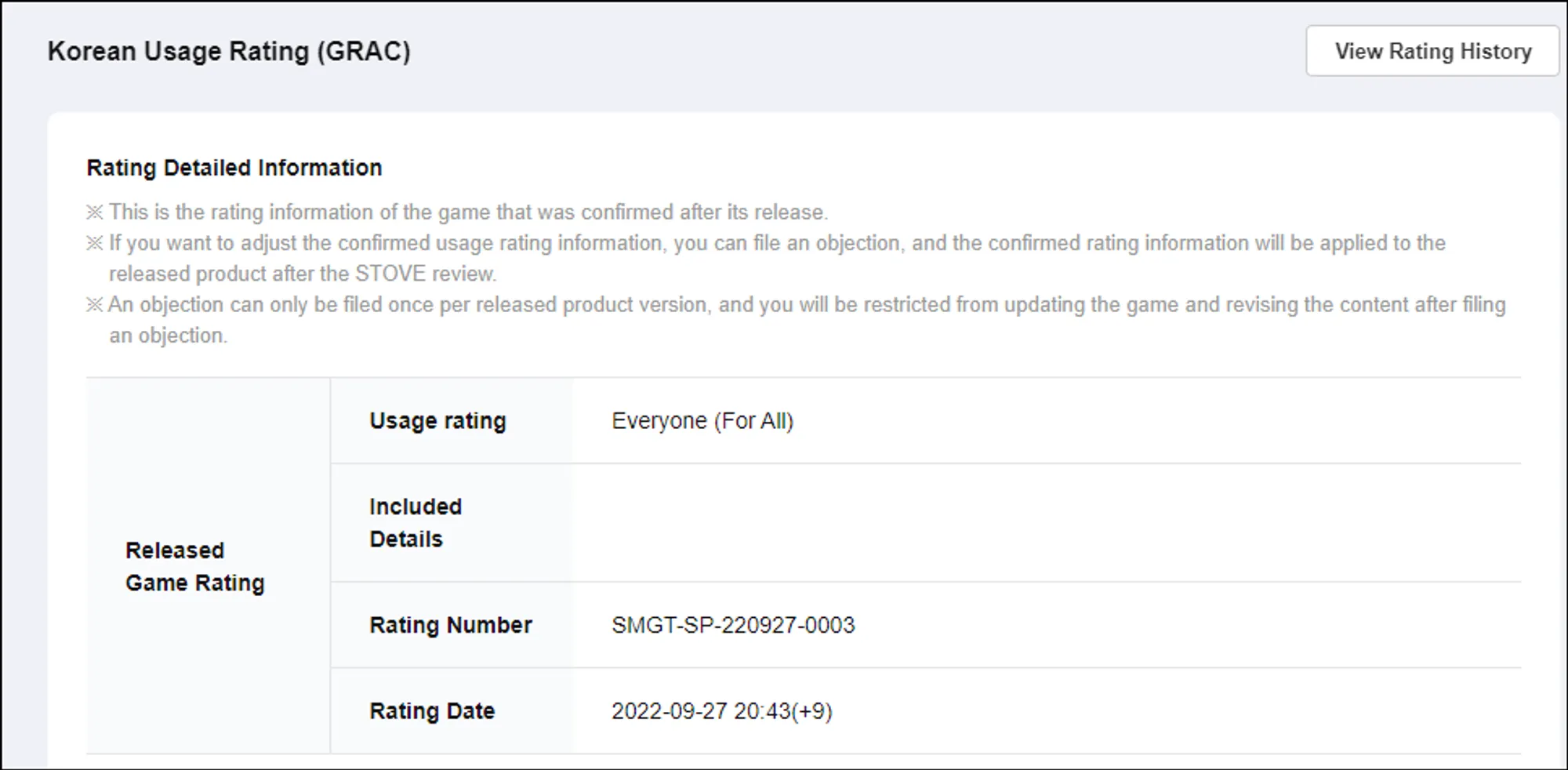1. After you have completed survey…
•
Preliminary Rating is shown by referring to the selected questions when applying for Rating.
◦
If you think there is an issue with the preliminiary rating, click Revise Requested Details in bottom right corner. By clicking it, you will return to the survey.
2. Rating confirmed
•
When the inspection is completed, the Rating is confirmed, and the Rating classification number and date are created and sold.
•
If you have other opinions on the confirmed Rating, please file an objection.
3. How to file an Objection
You can file an objection if you do not agree with your rating; however, objection can only be made once per project.
3.1 Click Objection
•
Click Objection at the bottom right. (see below)
3.2 Rating Adjustment Request
•
Select the rating which you think your game should receive, under Select modified rating.
•
Write out your reasons under Objection Request Reason
3.3 Classification Survey
•
After re-running the classification survey, click Save.
3.4 Objection Complete
•
Objection has been completed.
•
If it is accepted, it will be chanaged; if rejected, the Released Game Rating remains